
Another website accelerator that caches MySQL queries, and PHP executions is called Memcache.
Memcache decreases the load on the server, enabling you to deliver the pages to your end-users more quickly because it doesn’t need to calculate queries from the database anymore, but fetches it from the memory cache instead.
Think of it this way, if you’re trying to remember a particular piece of info with facts coming from different sources, it’s hard to find things if you haven’t written it down somewhere. People easily forget much of their vast knowledge until they remember an idea about that topic.
Memcache works almost like a traditional notebook. It allows the server to store all of the information in one spot, eliminating the need to search the entire database to execute an action because the action is already in the server’s memory.
# yum install memcache
PORT="11211"
USER="memcached"
MAXCONN="1024"
CACHESIZE="1024"
OPTIONS="-l 127.0.0.1"-A INPUT -p tcp --dport 11211 -j ACCEPT
# service memcached start
# chkconfig memcached on
# pecl install memcache
[memcache]
extension=memcache.so
memcache.hash_strategy=consistent # /etc/init.d/httpd restart # ps aux | grep memcached
$conf['cache_backends'][] = 'sites/all/modules/memcache/memcache.inc';
$conf['cache_default_class'] = 'MemCacheDrupal';
$conf['memcache_key_prefix'] = 'something_unique';These should be it for both Drupal and WordPress. Watch your websites load much faster than before.

Frances Naty Go, Founder of Goldlilys Media, transforms websites into strategic masterpieces for museums, nonprofits, health & wellness brands, higher education, life sciences, travel companies, personal brands and small businesses. With a Computer Science degree from UC San Diego, she specializes in creating digital experiences that educate, engage, and inspire action. Ready to make your digital presence unforgettable?


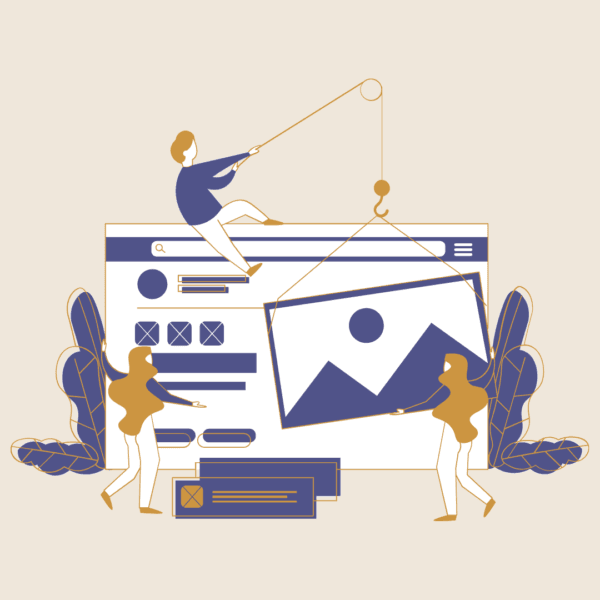
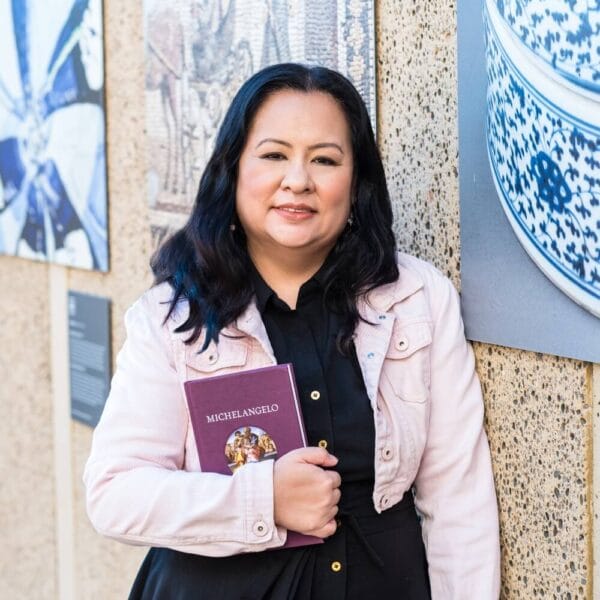
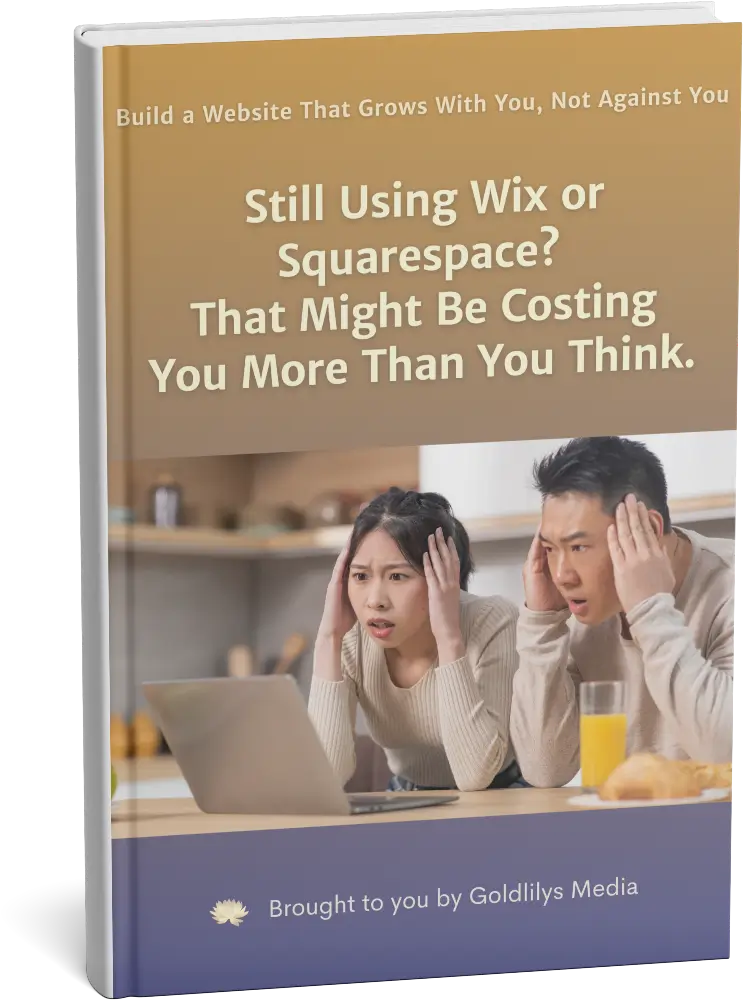
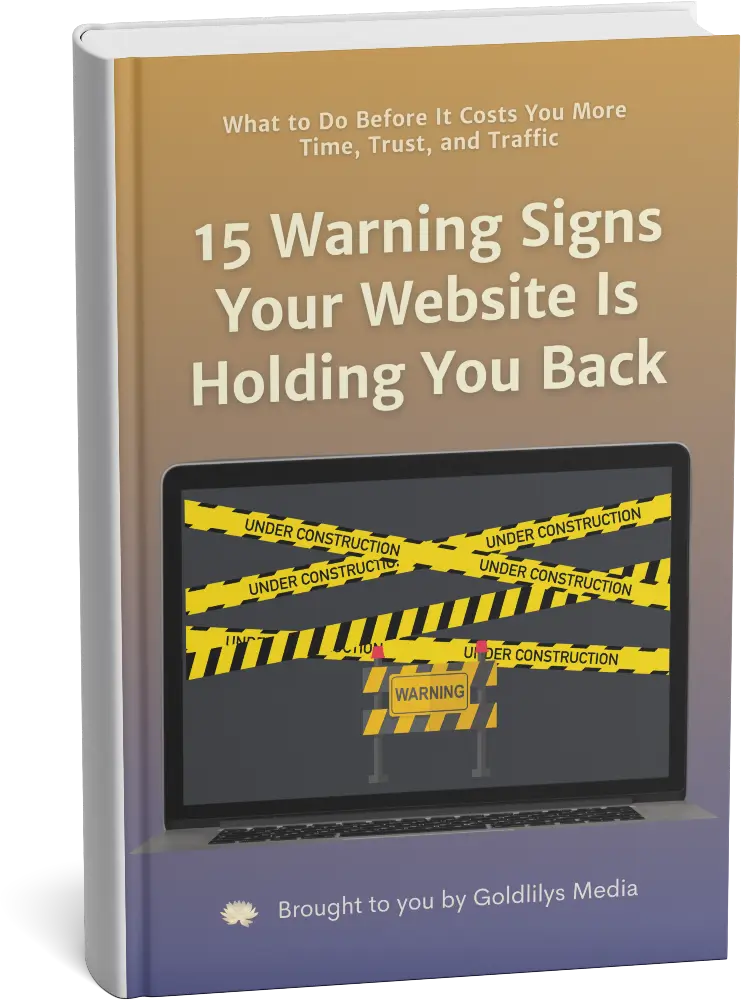
Not ready to commit yet?
I get it.
Get my free guide:
"15 Warning Signs Your Website Is Holding You Back"