
As a web developer, I’ve come across many different types of Content Management Systems (CMS for short).
CMS is a web application that allows web publishers to easily manage their contents without the need to know how to code.
It is the job of a web developer to make this possible for non-technical companies to have a professional looking website in order to gain more business.
In the past, I’ve used Yacs, WordPress, and tried other CMS recommended by others from CMS Matrix. Then I came across Drupal, which I pitch as a CMS builder of CMSs.
It can be used to make simple sites even simpler and complex ones like social networking sites even more robust, sophisticated, user-friendly and feature packed.
All it needs are web developers who have the imagination and creativity to create something out of small bits of modules and combine them together.
In this article, I present to you a tutorial on how to set up Drupal in a Shared Server environment. Meaning it’s for those web developers who don’t have access to the Linux command line.
I also prefer making a multisite installation using subdomains instead of subdirectories. The set up is similar for both, but it can get annoying to have to change paths when making a site live in subdirectories.
This tutorial is for beginners in Drupal, but must have some knowledge in XHTML, CSS, PHP and MySQL. Tutorials for theming and modules will be discussed in later posts.
If you mess up, you can delete the symlink using: Never delete symlinks straight from Filezilla because this will delete the entire drupal directory. Meaning if you have other sites already set up in drupal, all your hard work will be gone.
On the next articles, I’ll explain which modules are mandatory to have for a functional site. As well as a beginner tutorial to theming.

Frances Naty Go, Founder of Goldlilys Media, transforms websites into strategic masterpieces for museums, nonprofits, health & wellness brands, higher education, life sciences, travel companies, personal brands and small businesses. With a Computer Science degree from UC San Diego, she specializes in creating digital experiences that educate, engage, and inspire action. Ready to make your digital presence unforgettable?


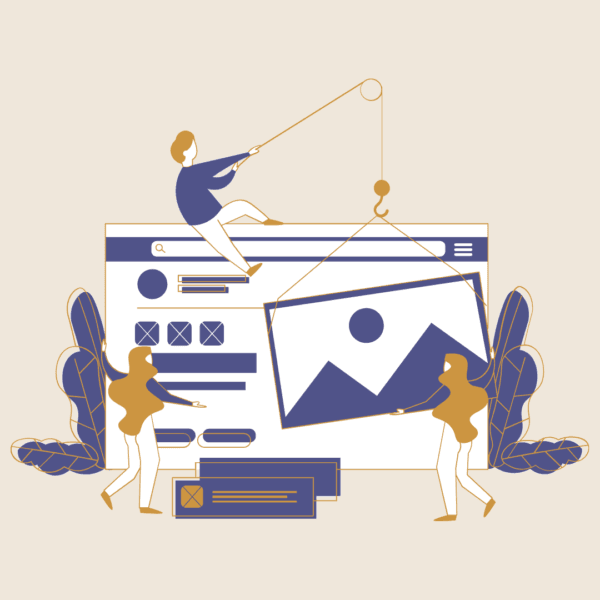
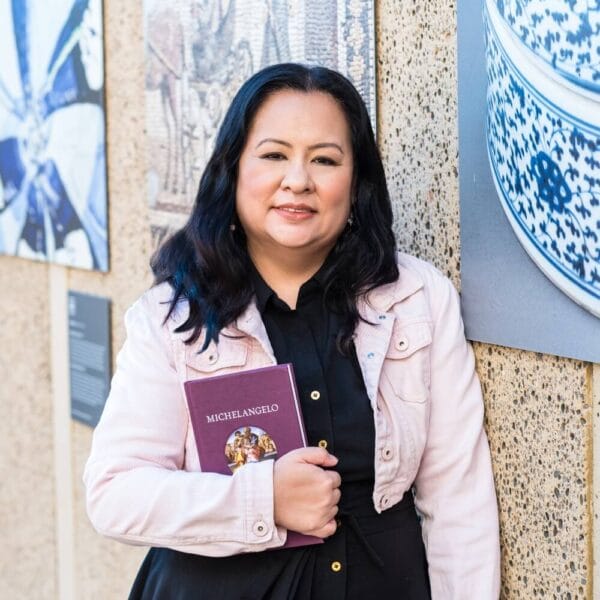
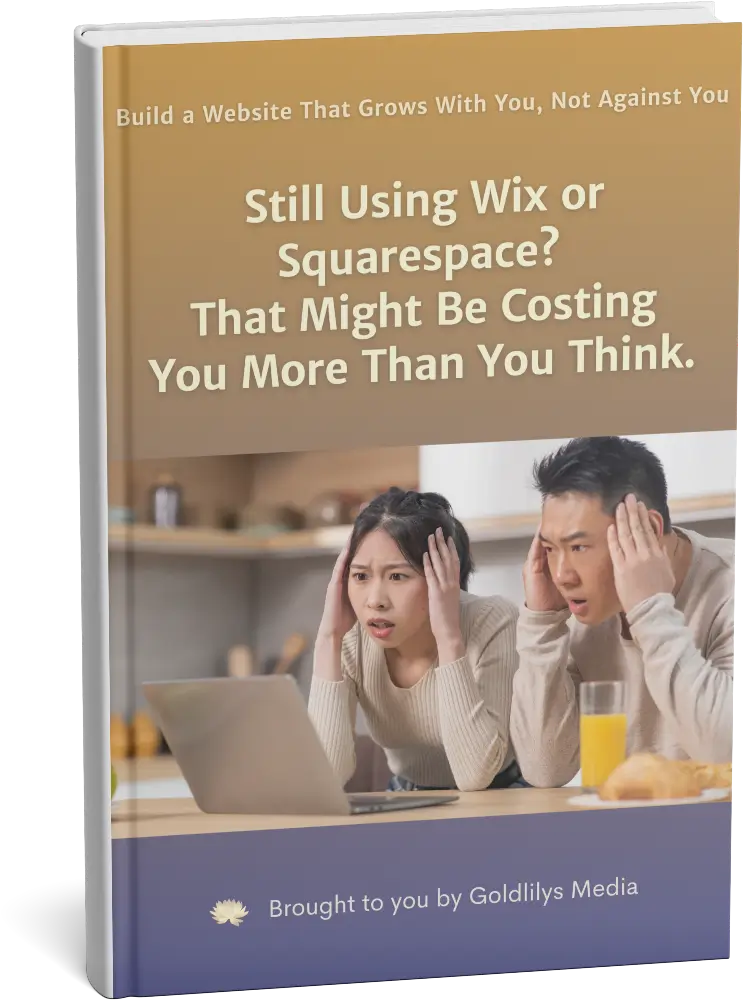
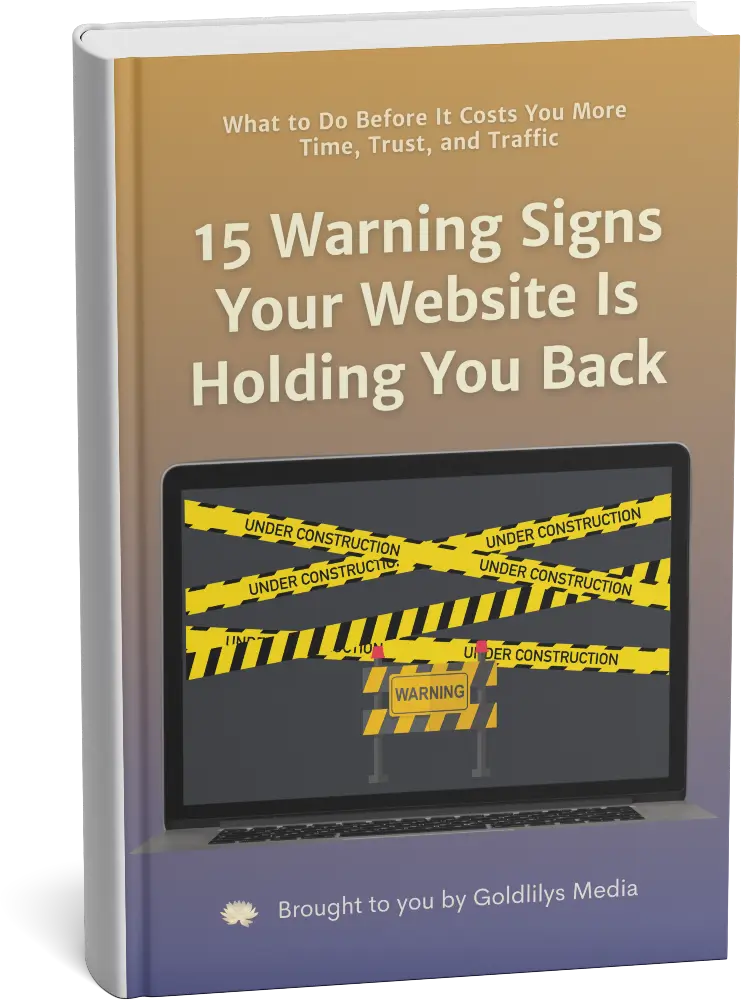
Not ready to commit yet?
I get it.
Get my free guide:
"15 Warning Signs Your Website Is Holding You Back"